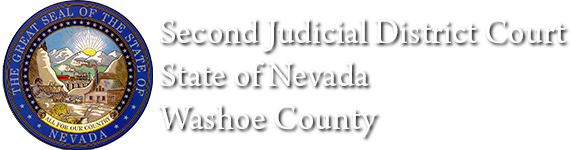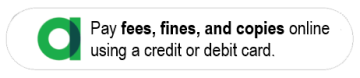Electronic Filing
Electronic Filing Support
Please note: Currently, most transactions are processed in under 2 hours. However, any monetary e-filing received after 4:00pm will not be processed until the following business day.Email Support: eFlexSupport@washoecourts.us
Send email to get support on the following topics:
- Unable to view documents which you are the attorney of record
- Questions regarding document types and exhibits
- Account activation or renewal
- Trouble uploading documents
- Schedule a basic training for beginners on how to use eFlex
Documents
Top Support Issues
1. Problem: An error is returned when trying to file to an existing case. The error states that the 'party does not exist on the case.'
Solution: The case number is case sensitive, please type in all CAPS.
For example, the following case number will work: CV09-03236
For example, the following case number will work: CV09-03236
2. Problem: When clicking on a link to a document in the 'Notifications' area of the site, the resulting PDF document returns a white screen?
Solution: Click on the 'Home' link in the top toolbar. Click on the 'Cases' button and enter the case number, then click the 'History' button. A new window will open with the case history, you will be able to click on the link and see the document.
3. Problem: Cases are not showing up in 'Cases' list?
Possible Solutions:
- EFile a document (on case where you are currently attorney of record) and it is approved by the Clerk OR eFile a document causing you to be added (Initial litigant appearance, notice of appearance, association, etc.)
- Query a History on the case in Cases
-
Another eFiler/attorney of record on a case, where you are also an attorney of record, queries a History
To add cases to your Cases list - Query a History following this procedure:- From your Home page, select the 'Cases' button, type in the case number and select the History button.
- The Case Summary window will appear. Close this window by clicking the 'x' in the upper right corner. Next press F5 on your keyboard OR click the refresh button (icon with two green arrows) on your toolbar above. Now click the Retry button, and the case will appear on your list once the screen refreshes.
- Please Note: To ensure you are currently populated as attorney of record, while the Case Summary window is open, click on the + sign to the left of Show/Hide Participants. If your name appears, you are on the case as attorney of record.
- At this point you can view document images if you are attorney of record. If you are not, you can still view the Case Summary but document images will not open for you, and, this case will not be added to your list.
4. Problem: If you are unable to download or open your documents while on a tablet or mobile device.
Solution: Go to your device settings and make sure you have a PDF reader or viewer app set to open up your documents. If you do not have a PDF reader or viewer app, one can be downloaded from the app store.